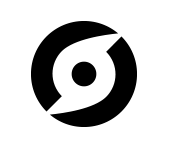Quickstart¶
Now that we’ve got all the prerequisites out of the way, let’s take a look at some code! Integrating Flask-Stormpath into an application can take as little as 1 minute!
Initialize Flask-Stormpath¶
To initialize Flask-Stormpath, you need to create a
StormpathManager and provide some Flask settings.
You can do this in one of two ways:
Pass your Flask app into the
StormpathManagerdirectly:from flask.ext.stormpath import StormpathManager app = Flask(__name__) stormpath_manager = StormpathManager(app)
Lazily initialize your
StormpathManager(this is useful if you have a factory function creating your Flask application):from flask.ext.stormpath import StormpathManager stormpath_manager = StormpathManager() # some code which creates your app stormpath_manager.init_app(app)
The StormpathManager is what initializes Stormpath, grabs
configuration information, and manages sessions / user state. It is the base
of all Flask-Stormpath functionality.
Specify Your Credentials¶
Now that you have your manager configured, you need to supply some basic configuration variables to make things work:
app.config['SECRET_KEY'] = 'someprivatestringhere'
app.config['STORMPATH_API_KEY_FILE'] = '/path/to/apiKey.properties'
app.config['STORMPATH_APPLICATION'] = 'myapp'
Or, if you prefer to use environment variables to specify your credentials, you can do that easily as well:
from os import environ
app.config['SECRET_KEY'] = 'someprivatestringhere'
app.config['STORMPATH_API_KEY_ID'] = environ.get('STORMPATH_API_KEY_ID')
app.config['STORMPATH_API_KEY_SECRET'] = environ.get('STORMPATH_API_KEY_SECRET')
app.config['STORMPATH_APPLICATION'] = environ.get('STORMPATH_APPLICATION')
Note
The STORMPATH_API_KEY_ID and STORMPATH_API_KEY_SECRET variables can
be found in the apiKey.properties file you downloaded in the previous
step.
The STORMPATH_APPLICATION variable should be the name of your Stormpath
application created in the Setup docs. “dronewars”, for instance.
The SECRET_KEY variable should be a random string – this is used by
Flask internally for securing sessions – make sure this isn’t easily
guessable!
Note
Please don’t hardcode your API key information into your source code!
To keep your credentials safe and secret, we recommend storing these
credentials in environment variables or keeping your apiKey.properties
file out of version control.
Testing It Out¶
If you followed the two steps above, you will now have fully functional registration, login, and logout functionality active on your site!
Don’t believe me? Test it out! Start up your Flask web server now, and I’ll walk you through the basics:
- Navigate to
/register. You will see a registration page. Go ahead and enter some information. You should be able to create a user account. Once you’ve created a user account, you’ll be automatically logged in, then redirected back to the root URL (/, by default). - Navigate to
/logout. You will now be logged out of your account, then redirected back to the root URL (/, by default). - Navigate to
/login. You will see a login page. You can now re-enter your user credentials and log into the site again.
Wasn’t that easy?!
Note
You probably noticed that you couldn’t register a user account without specifying a sufficiently strong password. This is because, by default, Stormpath enforces certain password strength rules on your Stormpath Directories.
If you’d like to change these password strength rules (or disable them), you can do so easily by visiting the Stormpath dashboard, navigating to your user Directory, then changing the “Password Strength Policy”.